|
|
 
|
Using the urislides class
Because this class is an extension of the LaTeX class slides it accepts all options for that class as well as some additional options. The primary difference is not in the use of the class, but rather the look of the slides. Some of the features included in urislides are:
Creating a urislides class presentation
Because this is a LaTeX class, you would use it in your file with the
command
Creating slides Creating slides is easy. Each slide begins with a \begin{slide} and ends with an \end{slide}. The title of the slide is set with the \slidetitle{title} command. The complete LaTeX document:
\documentclass{urislides} will produce a slide that looks like: 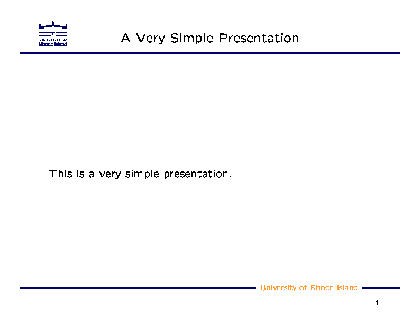
Commands to Generate Presentation If the slides are just going to be printed, then the they would be created just as would any other LaTeX document. If the slides will be presented using a video projector, then the easiest way is to create a .pdf file, then use the Adobe Acrobat Reader in full screen mode. To commands to create a .pdf file are:
To display the presentation, open it in Adobe Acrobat Reader, and under the "View" menu select "Full Screen". Use the "Page Up" and "Page Down" keys to advance the slides, and use the "Esc" key to exit the presentation. More Examples More examples are available on the examples page.
|
||||||||
|
Write us at: 4 East Alumni Ave, Kingston, RI 02881-0805, USA. Page last updated: Tuesday, May 07, 2002 |